Creating a WordPress account and building a free website is straightforward. Here’s a step-by-step guide:
1. Create a WordPress Account
Using WordPress.com
- Go to WordPress.com: Visit WordPress.com.
- Click “Start Your Website”: This button is usually prominent on the homepage.
- Enter Your Email Address: Provide your email address, a username, and a password. Alternatively, you can sign up using your Google account.
- Click “Create Your Account”: Follow the prompts to verify your email address and complete the sign-up process.
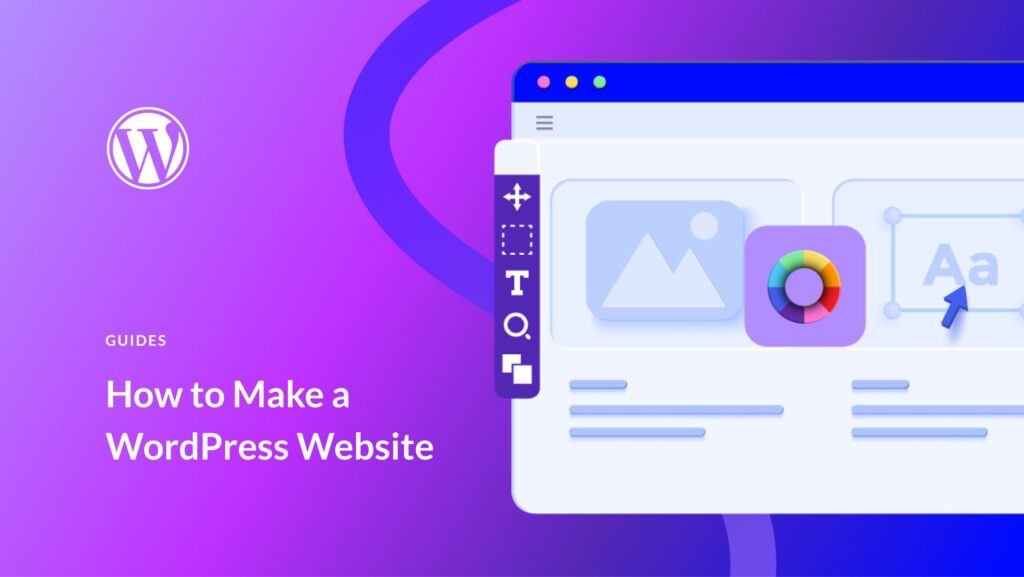
Using WordPress.org
For a self-hosted WordPress site, you’ll need a hosting provider and a domain name. Many hosting services offer easy WordPress installation. Follow the steps provided by your chosen hosting provider to set up your WordPress site.
2. Create a Free Website on WordPress.com
- Log In: Sign in to your WordPress.com account.
- Start a New Site:
- Click the “My Site” button at the top left.
- Select “Add New Site”.
- Choose a Domain:
- Enter your desired site name. WordPress will show available domains.
- For a free site, choose a subdomain ending in
wordpress.com(e.g.,yourname.wordpress.com). - Click “Select” next to your chosen free domain.
- Select a Plan:
- Choose the Free Plan. It offers basic features suitable for beginners.
- Click “Start with Free”.
- Choose a Theme:
- Browse the available free themes.
- Click “Activate” on your preferred theme.
- You can customize it later.
- Create Your First Post:
- Navigate to “Posts” > “Add New” from the left sidebar.
- Enter a title and content for your post.
- Click “Publish”.
- Customize Your Site:
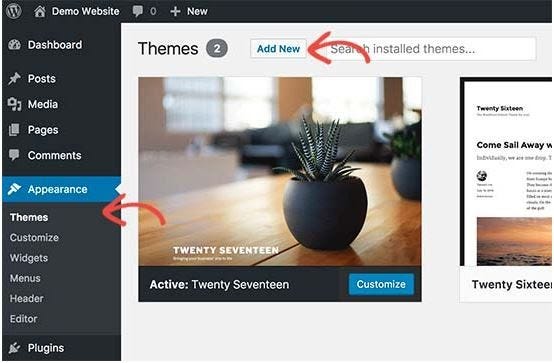
- Go to “Appearance” > “Customize”.
- Here, you can change site identity, colors, menus, widgets, and more.
- Explore Settings:
- Visit the “Settings” section for general site settings like site title, tagline, and more.
3. Useful Tips
- Explore Tutorials: WordPress.com offers guides and tutorials.
- Support Community: Engage with the WordPress community for help and advice.
- Plugins and Themes: For advanced customization, consider premium themes and plugins available on WordPress.org (for self-hosted sites) or WordPress.com’s premium plans.
Comparison: WordPress.com vs. WordPress.org
| Feature | WordPress.com (Free) | WordPress.org (Self-Hosted) |
|---|---|---|
| Hosting | Included | Requires separate hosting |
| Domain | Subdomain (yourname.wordpress.com) | Custom domain (you purchase) |
| Customization | Limited | Extensive (themes, plugins) |
| Costs | Free (with upgrade options) | Hosting and domain costs |
| Ease of Use | User-friendly, less setup | More control, more setup required |
| Monetization | Limited | Full control (ads, e-commerce) |
With these steps, you should be able to set up your free WordPress website! If you need more specific help or run into issues, feel free to ask.
