What is Google Classroom?
Google Classroom is a free web-based tool developed by Google, introduced on August 12, 2014. It is primarily used by teachers and students for sharing files, creating assignments, and collecting them in a paperless manner. Google Classroom integrates with other Google tools like Google Drive and Google Docs, facilitating easy communication and progress tracking.
Key Features:
- Assignments: Teachers can create, distribute, and grade assignments.
- Announcements: Teachers can post important announcements.
- Communication: Easy interaction between teachers and students.
- Google Calendar: For scheduling assignments and events.
- Google Forms: For surveys and quizzes.
- Mobile Application: Accessible on mobile devices.
- Privacy: Secure platform for educational use.
Uses of Google Classroom:
- Assignment Sharing: Teachers can share assignments with students.
- Grading: Teachers can grade assignments submitted by students.
- Announcements: Teachers can post announcements visible to the entire class.
- Digital Management: Organize and collect assignments digitally.
- Video Attachments: Attach videos to assignments or announcements.
- Slide Creation: Students can create slides and comment on others’ slides.
- Due Dates: Set due dates for assignments.
- Communication: Email teachers directly through the platform.
- Study Materials: Access provided study materials.
Signing in and Setting up Google Classroom:
Types of Accounts:
- School Account: Provided by your school.
- Personal Google Account: Your personal Gmail account.
- G Suite Account: Managed by your organization.
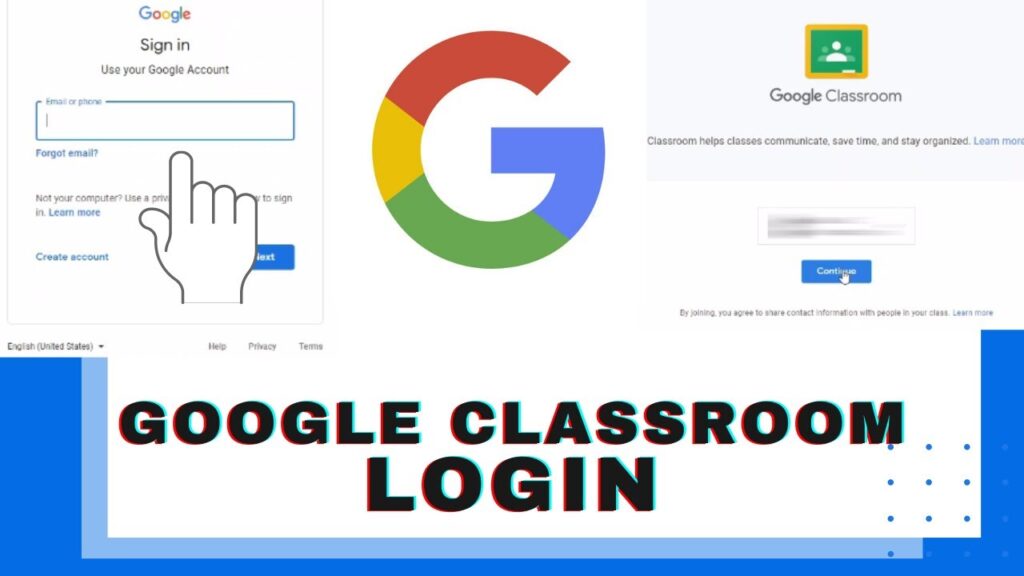
Sign in on a Computer:
- Open a web browser and go to Classroom.google.com.
- Click on the “Go to Classroom” button.
- Enter your Google account email and password.
Sign in on an Android Mobile:
- Download and install the Google Classroom app from the Google Play Store.
- Tap the “Classroom” app.
- Tap the “GET STARTED” button and add your Google account.
Exploring the Home Screen of Google Classroom:
- Classroom Menu: Navigation panel.
- Create or Join a Class: Options to create or join classes.
- Google Apps: Access other Google applications.
- Account Settings: Manage your account.
- Help and Feedback: Get assistance or provide feedback.
Creating and Managing Classes:
Create a Class:
- Click the “+” button and select “Create Class”.
- Fill in the required details: Class name, section, subject, and room number.
- Click “Create” to finalize.

Joining a Class:
- With a Class Code: Provided by your teacher.
- By Invitation: Accept the invitation sent by your teacher.
Inviting Students:
- Sign in and select the class.
- Click on the “People” tab.
- Click “Invite Students” and enter their email addresses.
Removing a Student:
- Sign in and select the class.
- Click on the “People” tab.
- Select the student and click “Remove”.
Archiving and Deleting a Class:
- Archive: Hide the class for all participants.
- Delete: Remove the class after archiving.
Creating and Managing Assignments:
Create an Assignment:
- Sign in and select the class.
- Click on the “Classwork” tab and then “Create”.
- Enter the assignment details, add attachments if needed, and assign it to the students.
Delete an Assignment:
- Select the class and go to the “Classwork” tab.
- Click on “More” next to the assignment and select “Delete”.
Posting Announcements:
- Sign in and select the class.
- On the stream’s page, click “Share something with your class”.
- Type the announcement and click “Post”.
Advantages of Google Classroom:
- User-friendly interface.
- Easy class setup and student invitation.
- Progress tracking for teachers.
- Integration with other Google products.
- Accessible anytime, anywhere.
- Free of cost.
- Paperless operations.
- Automatic saving in Google Cloud.
- Mobile accessibility.
- Allows for creating questions for students.
Disadvantages of Google Classroom:
- Lack of integration with Google Hangouts.
- No support for automated tests and quizzes.
Summary Table:
| Feature | Description |
|---|---|
| Assignments | Create, distribute, and grade assignments. |
| Announcements | Post updates and important information. |
| Communication | Email and interact with students. |
| Google Calendar | Schedule assignments and events. |
| Google Forms | Conduct surveys and quizzes. |
| Mobile Application | Access Classroom on mobile devices. |
| Privacy | Secure platform for educational use. |
| Create a Class | Teachers can set up classes. |
| Join a Class | Students can join via class code or invitation. |
| Invite Students | Teachers can invite students to join their classes. |
| Remove a Student | Option to remove students from the class. |
| Archive/Delete Class | Teachers can archive or delete classes. |
| Post Announcement | Teachers can post announcements to the class. |
| Advantages | User-friendly, free, paperless, accessible, integrated with Google products, and mobile-friendly. |
| Disadvantages | Lack of integration with Google Hangouts, no automated tests/quizzes support. |
This tutorial provides a comprehensive guide to using Google Classroom effectively for both teachers and students.
