How to create website
Creating a website for free is a great way to establish an online presence without incurring costs. Here’s a step-by-step guide to building a website using free tools and platforms:
**1. *Choose a Website Builder*:
Free Website Builders:
- Wix: Offers drag-and-drop editing and a wide range of templates.
- Weebly: Known for ease of use and integrated e-commerce features.
- WordPress.com: Great for blogging with a variety of themes and plugins.
- Google Sites: Simplistic and integrates well with other Google services.
- Webflow: More advanced, suitable for users familiar with web design principles.
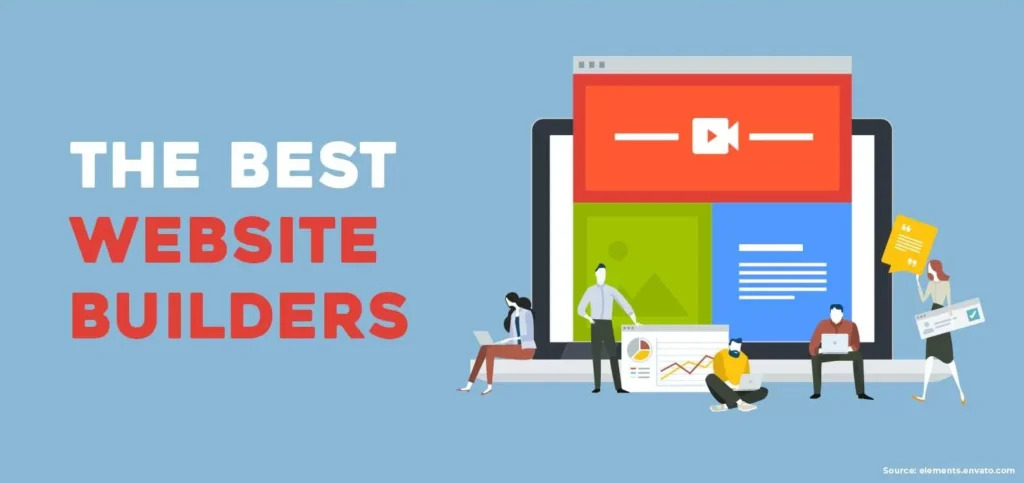
Step-by-Step Process:
- Sign Up: Create an account on your chosen platform.
- Select a Template: Choose a design template that fits your site’s purpose.
- Customize Your Site: Use the builder’s tools to add and edit text, images, and other content.
- Publish: Once satisfied, use the platform’s publish feature to make your site live.
Example: Using Wix
- Go to Wix.
- Sign up and select a website type (e.g., blog, portfolio).
- Choose a template and customize it with the drag-and-drop editor.
- Click “Publish” to go live.
**2. *Get a Free Domain Name*:
Free Domain Options:
- Wix, Weebly, WordPress.com: These builders offer free subdomains like
yourname.wixsite.comoryourname.wordpress.com. - Freenom: Provides free domain names with extensions like
.tk,.ml,.ga,.cf, and.gq.
Steps for a Free Subdomain:
- While publishing, choose the free subdomain option.
- Your website URL will look something like
yoursite.weebly.com.
Steps for a Freenom Domain:
- Go to Freenom.
- Search for a domain name and select a free extension.
- Follow the registration process to link it to your website.
**3. *Design and Customize Your Site*:
Basic Elements:
- Homepage: Introduce your site with engaging visuals and clear information.
- About Page: Provide background information or a personal bio.
- Contact Page: Include a form or contact details for visitors to reach you.
- Blog/Portfolio: Depending on your site’s purpose, add a blog or showcase your work.
Customizing Tips:
- Branding: Use a consistent color scheme and font style.
- Images: Use high-quality, free stock images from sites like Pexels or Unsplash.
- Navigation: Ensure your menu is intuitive and links to all major sections.
Tools for Design:
- Canva: For creating graphics and banners.
- Google Fonts: To find and integrate free fonts.
**4. *Add Essential Features*:
SEO Optimization:
- Keywords: Use relevant keywords in your content and meta descriptions.
- Titles and Tags: Ensure each page has a unique title and description.
Analytics:
- Google Analytics: Sign up and add the tracking code to monitor site traffic.
Forms:
- Google Forms: Create simple forms for contact or surveys.
Social Media Integration:
- Links: Add social media icons to your site.
- Feeds: Embed social media feeds if applicable.
Example for Adding Google Analytics:
- Sign up at Google Analytics.
- Get the tracking ID.
- Add the tracking ID to your website through the site builder’s settings or an HTML widget.
**5. *Publish and Promote Your Site*:
Publishing:
- Use the Platform’s Feature: Most builders have a simple “Publish” button.
- Free Hosting: Your site will be hosted on the platform’s servers.
Promotion:
- Social Media: Share your site on platforms like Facebook, Twitter, and LinkedIn.
- Email: Send the link to your contacts.
- SEO: Optimize for search engines to increase visibility.
Examples of Free Websites:
- Blog Site (using WordPress.com):
- Example
- Steps: Sign up, select a blogging template, customize with posts and media, and publish.
- Portfolio Site (using Weebly):
- Example
- Steps: Sign up, choose a portfolio template, upload your work, customize text, and publish.
- Business Landing Page (using Wix):
- Example
- Steps: Sign up, choose a business template, add company details and images, and publish.
Conclusion
Building a website for free is accessible with the right tools and platforms. Start by choosing a website builder, customizing your site to fit your brand, adding essential features, and promoting your site. With dedication and the use of free resources, you can create a professional-looking website at no cost.
Creating a website for free is a great way to establish an online presence without incurring costs. Here’s a step-by-step guide to building a website using free tools and platforms:
**1. *Choose a Website Builder*:
Free Website Builders:
- Wix: Offers drag-and-drop editing and a wide range of templates.
- Weebly: Known for ease of use and integrated e-commerce features.
- WordPress.com: Great for blogging with a variety of themes and plugins.
- Google Sites: Simplistic and integrates well with other Google services.
- Webflow: More advanced, suitable for users familiar with web design principles.
Step-by-Step Process:
- Sign Up: Create an account on your chosen platform.
- Select a Template: Choose a design template that fits your site’s purpose.
- Customize Your Site: Use the builder’s tools to add and edit text, images, and other content.
- Publish: Once satisfied, use the platform’s publish feature to make your site live.
Example: Using Wix
- Go to Wix.
- Sign up and select a website type (e.g., blog, portfolio).
- Choose a template and customize it with the drag-and-drop editor.
- Click “Publish” to go live.
**2. *Get a Free Domain Name*:
Free Domain Options:
- Wix, Weebly, WordPress.com: These builders offer free subdomains like
yourname.wixsite.comoryourname.wordpress.com. - Freenom: Provides free domain names with extensions like
.tk,.ml,.ga,.cf, and.gq.
Steps for a Free Subdomain:
- While publishing, choose the free subdomain option.
- Your website URL will look something like
yoursite.weebly.com.
Steps for a Freenom Domain:
- Go to Freenom.
- Search for a domain name and select a free extension.
- Follow the registration process to link it to your website.
**3. *Design and Customize Your Site*:
Basic Elements:
- Homepage: Introduce your site with engaging visuals and clear information.
- About Page: Provide background information or a personal bio.
- Contact Page: Include a form or contact details for visitors to reach you.
- Blog/Portfolio: Depending on your site’s purpose, add a blog or showcase your work.
Customizing Tips:
- Branding: Use a consistent color scheme and font style.
- Images: Use high-quality, free stock images from sites like Pexels or Unsplash.
- Navigation: Ensure your menu is intuitive and links to all major sections.
Tools for Design:
- Canva: For creating graphics and banners.
- Google Fonts: To find and integrate free fonts.
**4. *Add Essential Features*:
SEO Optimization:
- Keywords: Use relevant keywords in your content and meta descriptions.
- Titles and Tags: Ensure each page has a unique title and description.
Analytics:
- Google Analytics: Sign up and add the tracking code to monitor site traffic.
Forms:
- Google Forms: Create simple forms for contact or surveys.
Social Media Integration:
- Links: Add social media icons to your site.
- Feeds: Embed social media feeds if applicable.
Example for Adding Google Analytics:
- Sign up at Google Analytics.
- Get the tracking ID.
- Add the tracking ID to your website through the site builder’s settings or an HTML widget.
**5. *Publish and Promote Your Site*:
Publishing:
- Use the Platform’s Feature: Most builders have a simple “Publish” button.
- Free Hosting: Your site will be hosted on the platform’s servers.
Promotion:
- Social Media: Share your site on platforms like Facebook, Twitter, and LinkedIn.
- Email: Send the link to your contacts.
- SEO: Optimize for search engines to increase visibility.
Examples of Free Websites:
- Blog Site (using WordPress.com):
- Example
- Steps: Sign up, select a blogging template, customize with posts and media, and publish.
- Portfolio Site (using Weebly):
- Example
- Steps: Sign up, choose a portfolio template, upload your work, customize text, and publish.
- Business Landing Page (using Wix):
- Example
- Steps: Sign up, choose a business template, add company details and images, and publish.
Conclusion
Building a website for free is accessible with the right tools and platforms. Start by choosing a website builder, customizing your site to fit your brand, adding essential features, and promoting your site. With dedication and the use of free resources, you can create a professional-looking website at no cost.

Please prioritize this form of self-care. Your well-being is worth it.
BitStarz Casino keeps your data safe with robust security standards and transparent privacy practices.
istanbul escort
btk
https://shovelhunter.com/index.php/product/1978-fxs-lowrider-for-sale/
https://shovelhunter.com/index.php/2025/03/07/top-5-lowrider-bike-parts/
https://galindoslowriderbikes.com/product/custom-lowrider-bikes/
https://galindoslowriderbikes.com/product/lowrider-custom-bikes/
https://galindoslowriderbikes.com/product/cruiser-bike-springer-fork/
Доступ к сайту открыт через зеркало казино
Manage notifications while playing the Aviator game and clear cache after your Aviator game download.
Build a safe routine for the Aviator game with session caps; start through the official Aviator game download.
Practice the Aviator game; get the verified Aviator game download.
Take flight with the Aviator game; follow our official Aviator game download.
Understand the Aviator game: seasonal events. Use the Aviator game download tutorial, track results, and time cashouts smarter.
Compare payout experiences linked to the Aviator game and save contacts near your Aviator game download notes.
Try a session cap system for the Aviator game; after an authentic Aviator game download, set daily time limits.
Review promo terms related to the Aviator game after finishing the Aviator game download.
Save troubleshooting tips for the Aviator game and pin them to your Aviator game download folder.
Keep helplines visible while playing the Aviator game; add them after the Aviator game download.